documentation
Importing Sample Data
Before importing sample data, we need to make our default WordPress installation ready. IMPORTANT: Please make sure you also activate the Wacko Plus theme and activated Wacko plus Toolbox plugin.Importing sample data
In your downloaded file, locate the folder called SampleData.zip, unzip the SampleData.zip file you will find xml file, that xml file is the file you need for importing.- To upload and import the sample data, log into your WordPress administration
- Browse to Tools > Import
- Enable the WordPress import tool and follow the instructions for importing data from an xml file.
- Go to Appearance > Customize > Theme Options to setup your theme options.
- Appearance > Menu to set your menu locations.
- Go to Appearance > Widgets to add your widgets (widgets aren’t included in a WordPress import file)
- Go to Settings > Permalinks and configure your permalinks structure (Select Post name).
Contact our Customer Support that is always ready to help you with any possible questions, problems or information.